I've been using Svelte to show code snippets, such as this and this, in which the code are dynamically generated and highlighted in the browser. In these examples, I used Prism to do syntax highlighting.
tl;dr
- Prism provides an API,
Prism.highlight(code, language), which returns a highlighted HTML. - Use
{@html}or Svelte actions,use:to insert the highlighted HTML into Svelte component - Need special handling of
\nnewline character, space and tab character.
Snippet
<script> import Prism from 'prismjs'; export let code; export let language;</script><div class="code"> {@html Prism.highlight(code, Prism.languages[language])}</div><svelte:head> <link href="https://cdnjs.cloudflare.com/ajax/libs/prism/1.22.0/themes/prism-dark.min.css" rel="stylesheet" /></svelte:head><style> .code { white-space: pre-wrap; }</style>Highlighting with Prism
Prism provides an API Prism.highlight(code, language), which returns a highlighted HTML:
<script> import Prism from 'prismjs'; let code = 'console.log("Hello world");'; let html = Prism.highlight(code, Prism.languages.javascript);</script>To insert the HTML into the Svelte component, you can use {@html}
<script> import Prism from 'prismjs'; let code = 'console.log("Hello world");';</script>{@html Prism.highlight(code, Prism.languages.javascript)}or Svelte actions
<script> import Prism from 'prismjs'; let code = 'console.log("Hello world");'; function prism(node, code) { node.innerHTML = Prism.highlight(code, Prism.languages.javascript); return { update(code) { node.innerHTML = Prism.highlight(code, Prism.languages.javascript); } } }</script><div use:prism={code} />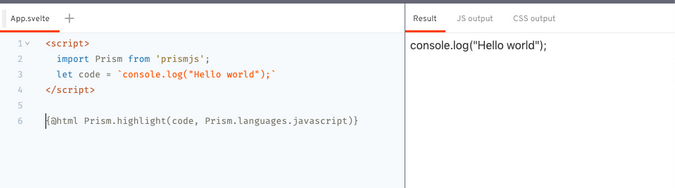
At this point, you may not see any syntax highlighting yet, that's because you need to add prism.css or any other prism theme CSS.
<svelte:head> <link href="https://cdnjs.cloudflare.com/ajax/libs/prism/1.22.0/themes/prism-dark.min.css" rel="stylesheet" /></svelte:head><script> import Prism from 'prismjs'; let code = 'console.log("Hello world");';</script>{@html Prism.highlight(code, Prism.languages.javascript)}You can find more Prism themes over prism themes.
If you have a multiline code, you may notice that they all appear in 1 single line.
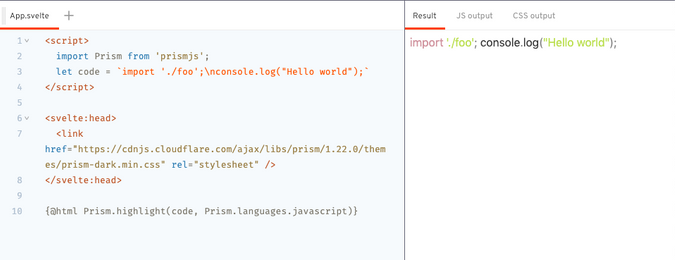
That's because Prism syntax highlighting still maintains the newline character \n.
You can either wrap the html within a <pre> tag:
<pre> {@html html}</pre>or, replace all the \n to <br />:
{@html html.replace(/\n/g, '<br />')}or, with CSS:
<div> {@html html}</div><style> div { white-space: pre-wrap; }</style>However, if you are not using the CSS white-space property or a <pre> tag, you may need to preserve white-space such as tab or space in the beginning of each line too, for proper indentation of your code:
{@html html .split('\n') .map(str => str.replace(/^(s+)/, (_, space) => '<span class="tab"></span>'.repeat(space.length))) .join('<br />')}<style> :global(span.tab) { display: inline-block; width: 2ch; }</style>To support syntax highlighting for different languages, you can install them. In most cases, they will be enhancing the Prism "automatically"
With prism-svelte
<script> import Prism from 'prismjs'; import 'prism-svelte'; let code = `{#each list as item} <div>{item}</div>{/each}`.trim();<script>{@html Prism.highlight(code, Prism.languages.svelte)}With diff-highlight
<script> import Prism from 'prismjs'; import 'prismjs/components/prism-diff'; import 'prismjs/plugins/diff-highlight/prism-diff-highlight'; let code = `+ console.log('a');- console.log('b'); console.log('c');`</script><div> {@html Prism.highlight(code, Prism.languages['diff'], 'diff-javascript')}</div>